WooCommerce
Accept blockchain payments on your WordPress site with BitPay's open source plugin for Woocommerce.
Description
Key Features:
- Accept cryptocurrency payments from your customers, such as Bitcoin, Ether, Ripple, Bitcoin Cash and USD stable coins.
- Price in your local currency.
- Get settled via Bank transfer (EUR, USD, GBP or any of the supported fiat currencies), BTC, BCH, XRP or USD stable coins (GUSD, USDC, BUSD, PAX)
- No chargebacks
- View all incoming payments and have the possibility to refund orders via your BitPay merchant dashboard
Integration Requirements
Get started by signing up for a BitPay merchant account.
You must also have already installed the Woocommerce plugin from the WordPress Plugin Directory.
Plugin Installation
- Look for the BitPay plugin via the WordPress Plugin Manager. From your WordPress admin panel, go to Plugins > Add New > Search plugins and type BitPay
- Select BitPay checkout for Woocommerce and click on Install Now and then on Activate Plugin.
Plugin Configuration
After you have installed the BitPay plugin, the configuration steps are:
- Create an API token from your BitPay merchant dashboard
- Login to your BitPay merchant account and go to the API token settings
- click on the Add new token button: indicate a token label (for instance: WooCommerce), uncheck "Require Authentication" and click on the Add Token button
- Copy the token value

- Log in to your WordPress admin panel, select WooCommerce > settings > Payments and click on the Set up button next to the BitPay Payment methods
- click on the checkbox at the top of the page to enable the BitPay plugin
- Paste the token value into the appropriate field: Development Token for token copied from the sandbox environment and Production Token for token copied from the live environment
- select the endpoint - Test or Production
- Click on the Save changes button at the bottom of the page
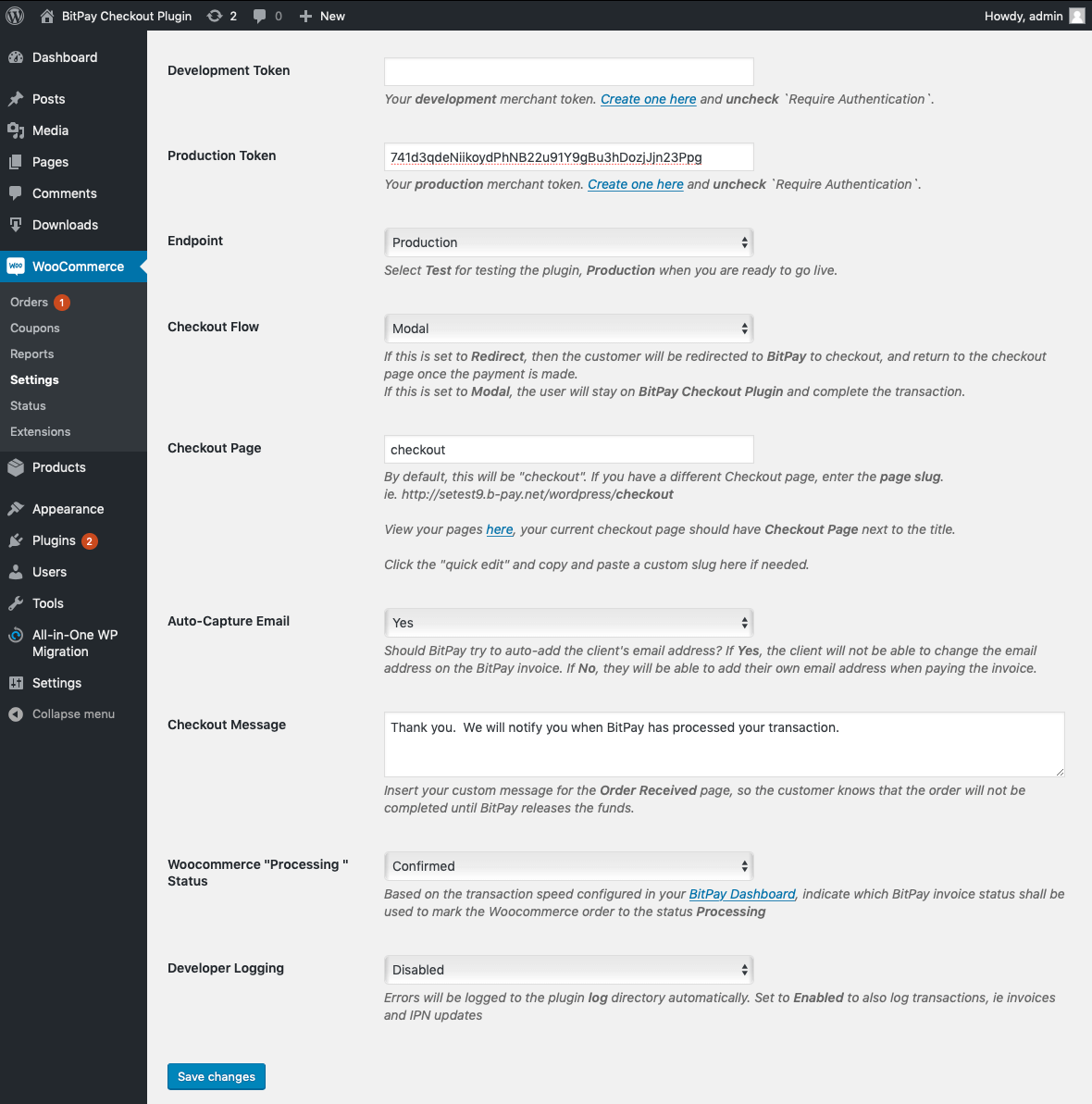
Frequently Asked Questions
How do I pay a BitPay invoice?
Select the wallet you want to use to complete the payment, BitPay will indicate the available currencies and provide compatible instruction for each wallet. You can either scan the QR code, click on the "pay in wallet" button or copy/paste the payment URL / cryptocurrency address depending on the wallet you are using to complete the payment.
Does BitPay have a test environment?
Yes, you can create an account on BitPay's sandbox environment to process payments on testnet. You will also need to setup a wallet on testnet to make test transactions. More information about the test environment can be found here.
The BitPay plugin does not work
If BitPay invoices are not created, please check the following:
- The minimum invoice amount is $1 USD. Please make sure you are trying to create a BitPay invoice for $1 USD or more (or your currency equivalent).
- Check your current approved processing limits in your BitPay merchant account
I need support from BitPay
When contacting BitPay support, please describe your issue and attach screenshots and the BitPay logs. BitPay logs can be retrieved in your WordPress / WooCommerce environment:
- Enable logging in your BitPay plugin: Plugins > Settings > Debug Log > Enable logging
- Download the logs from Plugins > Logs
You can contact our support team via the following form https://bitpay.com/request-help/wizard
Additional information can be found on the BitPay plugin page on WordPress.
Updated about 24 hours ago